Make Your Own Graduation Announcements
The cost of your child's graduation from high school can be daunting! Fees for tests, College applications, site visits, grad pictures, cap and gown, not to mention Prom, grad party, gift for your grad, etc. I want to show you how to save money by making your own inexpensive graduation announcements!
If you've followed me for awhile you know that I am a thrifty person. But being thrifty doesn't mean I don't want all the things that go along with a big send off for my son. I'm so proud of him and I want him to have a great graduation from high school. Nonetheless, there are some strategic ways to save some big bucks if you plan ahead!
One of the ways I've saved some major dollars is by NOT going with the school photographer for grad pictures and announcements. We were required to use them for the yearbook picture, but other than the $20 sitting fee, that picture was complimentary. After looking through what they offered as far as picture packages and graduation announcements (and being Astonished at the prices), I knew I could do better.
I enlisted the help of a local photographer, who happens to be a friend. She knows our family and my son was more comfortable with her than he would have been with a complete stranger. She took his pictures in the early fall, when the leaves were starting to change. We have a wonderful historic site in town, called Rock Castle. One of my son's teachers is the groundskeeper for the site, so they were able to take pictures there for no fee. There's an old stone house, some huge trees, and it's right on the water. It's the perfect place for pictures. We ended up with a CD of several dozen pictures to choose from, with the photographer's permission to do what we wanted with them.
I decided to make my own Grad Announcements using PicMonkey (my go-to photo editing source). I have never upgraded to the Royal features yet...I find there are so many ways to use the freebies that I haven't yet had to. I selected Create a Collage, uploaded three pictures and chose the Square Deal with four equal squares.
It was simple enough to drag my chosen pictures into the slots. I left the fourth square empty and saved the collage.
Next, I exited the collage feature and went into the Edit a Photo feature. I uploaded the collage I just created. This is where I created the square that contains all the information
about my graduate. To start, I went into Overlays (the butterfly icon),
Geometric and chose a Square. I selected the color I wanted. Note that I
created the gray overlay to go over the blank white square that was
there before.
I dragged the corners to make it the exact size of the other squares (tip: if you hold down the shift key and then drag the arrow, you can custom size anything!) Then, using the other features of Text, additional Geometric Overlays (for the Yellow and Blue), I created the rest of the announcement. Wondering how I got the chevron-like feature on either side of the date? I went into Overlays, Arrows and selected one of the arrow points (missing the tail). By resizing, changing the color and putting three side by side, it makes a really neat and custom chevron feature. My son sat with me and helped choose the colors (his school colors), fonts and features.
Just remember when you are creating something like this not to overdo your font styles. Three different fonts is a good rule of thumb to remember. Any more and it gets too busy.
To save money, I printed my announcements onto white card stock (this also happens to be a trend this year - score!) I was able to fit 2 announcements on a regular 8 1/2 x 11 sheet of paper. It only costs about .10 cents per sheet for printing, so this is really super cheap. This ends up being a 5 x 5 square announcement (you will need a cutting tool to trim off the excess). Just remember though, not to make your lettering too small or else when you print it out it won't be readable. Always do a test print first!! I had to go back and increase the size of some of my lettering.
Finally, I found a great source for envelopes to fit these announcements. Amazon sells packages of 50 5-1/2 square invitation envelopes for $9 + $7 shipping from Rile Designs. They come in many different colors.
So for around $20, I printed 50 graduation announcements with envelopes! That's WAY cheaper than the $150-200 that Jostens wanted!! And it's even better than Walmart or Costco can do!
I hope this tutorial has been helpful for you. PicMonkey has a help feature on their site but feel free to ask me a question!
I neglected to mention the fast turn-around. You can create, print and have these ready to send out in just a day, rather than waiting up to 2 weeks for them to be created and sent to you from a printing company. Just make sure you get your envelopes ordered first!!
If you're like me and you don't enjoy spending astronomical prices for things you can make yourself, just do it. Try creating your own graduation announcements and see how you like them (I know you'll enjoy the money you save!). Involve your graduate in the creating and designing process and your Custom Graduation Announcements will have even more meaning for both of you!
Become a DIY insider!
You'll never miss a post, and you'll get all my FREE tutorials
and more...delivered straight to your inbox!
and more...delivered straight to your inbox!
Let's be Social! Follow along on Pinterest, FB, Twitter, Instagram
This blog's content is for entertainment purposes only and is not professional advice. By reading this blog and attempting to recreate any content shared on it, you assume all responsibility for any injuries or damages incurred. Read my full disclaimer here.


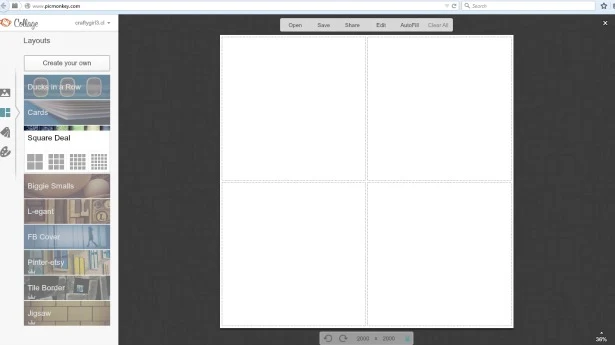









Awesome job on the announcements! Love the savings too! Thank you for sharing at What We Accomplished Wednesdays. Have a great week!
ReplyDeleteBlessings,
Deborah
I knew I could save a bundle of $$ and PicMonkey made it so easy to slide my awesome photographers pics right in the spaces! Thanks for stopping by to comment :)
DeleteYou did a beautiful job on the announcements! And what a handsome boy you have there!
ReplyDeleteAw, thanks Sharon! For both compliments ;)
DeleteYour announcement is wonderful! I use picmonkey for collages but didn't realize you could do this. Thanks for sharing with SYC.
ReplyDeletehugs,
Jann
Aw, thanks Jann...yes I've been using PicMonkey for everything and really diving in and discovering how awesome it is!! There's a million uses!
DeleteThanks so much for sharing on Monday Funday Link Party! I'm following you on all your social media and pinned your post to our group Party Board! I hope to see more of your creativity Sunday night! ~ Heather
ReplyDeleteCindy, I love how these cards turned out! I would make these for other occasions too such as for Christmas cards. This is a great way to make them just the way you want, without relying on pre-made templates, for much less!
ReplyDeleteWill be featuring you on Project Inspire{d} tonight (Monday 5/19)! Thanks for linking up and hope you will come back again!
I love this idea. Did you use your home printer or print somewhere else?
ReplyDeleteThanks so much Tennay. My husband was able to print them at work on a quality laser printer. We bought the card stock and paid them for the copies we ran (ink we used). It was maybe $5! If that's not an option for you, you can save them to a flash drive and have them printed at Staples!
DeleteNext year is my oldest' senior year. I have used picmonkey for years, but you gave me even more ideas!!! Now to get his senior photos taken...
ReplyDeleteThanks for letting me know you found these ideas helpful!
Delete